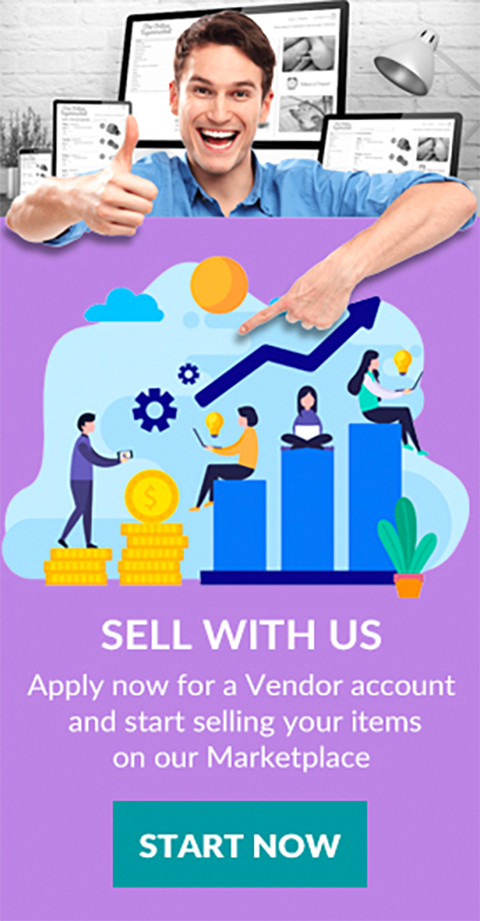Store banners
Banners are a powerful tool to attract attention, promote products, and enhance the visual appeal of your store on the marketplace. This guide will walk you through the technical steps and best practices for creating and setting up effective store banners.
1. Understand the Banner Requirements
Before creating your banners, it's important to understand the specific requirements and specifications for banners:
- Recommended Dimensions: Common dimensions are often 1200x400 pixels for full-width banners.
- File Formats: Use high-quality images in formats such as WEBP or JPEG or PNG. WEBP format is recommended by Shopalaskan.
- File Size: Optimize images to reduce file size without compromising quality to ensure quick loading times.
2. Create Your Banner
2.1 Design Tools
- Graphic Design Software: Use tools like Adobe Photoshop, Canva, or GIMP to design your banners.
- Templates: Many design tools offer templates that you can customize.
2.2 Design Best Practices
- Brand Consistency: Ensure your banner design aligns with your brand’s colors, fonts, and overall aesthetic.
- Clear Messaging: Include a concise and compelling message or call to action (CTA).
- High-Quality Images: Use high-resolution images that are relevant to your promotion or product.
3. Prepare Your Banner for Upload
3.1 Optimize Images
- Compression Tools: Use online tools like TinyPNG or ImageOptim to compress your images without losing quality.
- Responsive Design: Ensure your banner looks good on different screen sizes by testing it on various devices.
3.2 File Naming
- SEO-Friendly Names: Name your image files with relevant keywords (e.g., "summer-sale-banner.jpg") to improve search engine optimization.
4. Uploading Your Banner to the CS-Cart Marketplace
4.1 Access the Vendor Admin Panel
- Log in to your vendor admin panel with your credentials.
4.2 Navigate to the Banners Section
- Go to My Content > Banners.
4.3 Create a New Banner
- Click on the "+ Add banner" button to add a new banner.
- Name: Enter a name for your banner for internal reference.
- Image: Click Upload and select the banner image file from your computer.
- Description: Add a description if necessary, which can be used for SEO purposes.
4.4 Configure Banner Settings
- Link: Add a URL link if you want the banner to direct users to a specific page or product.
- Status: Set the banner status to Active.
Creating and managing store banners on Shopalaskan involves understanding the technical requirements, designing visually appealing and effective banners, uploading them correctly, and integrating them into your store’s layout. By following these steps and best practices, you can leverage banners to attract more customers and boost your sales.
Start creating stunning banners today to captivate your audience and enhance your ShopAlaskan.com store!

 Login with Google
Login with Google